Dotidot is currently the best tool for automation of PPC product campaigns for e‑commerce projects. That is why I devoted the whole post for this tool. Here you can get unique useful tips.
This is the second blog post from PPC Ads series:
- Introduction to PPC Ads
- Automated Ad Creation with Dotidot
- PPC ads from Excel
- Ad Testing and Analysis
Haven’t heard of Dotidot (previously PPC Bee)? – check their website for more information. The UX is quite intuitive and there is also a manual. This article won’t mention the basic stuff you can read on their website. This is about the real usage, tips and tricks that you won’t get anywhere else.
1. Feed is the King
A great feed can make a huge difference. Use it wisely and your PPC campaigns will become a competitive advantage. It is hard to specify the details because it varies among different projects. These are the main questions I ask myself before drafting the feed request.
- How people search? – which parameters do they use? Is it mainly the generic search term or very specific?
- How different are the categories? – Do the search behavior patterns differ among categories or product segments. Should I include different (key)words to the ads?
- What are the general benefits or USPs? – Longer warranty for a specific category and other benefits that you want to have in the feed.
- Are there any specific products that have different benefits from the rest of the category? – Special gifts from the producer or other benefits that aren’t applicable for the whole category but only for these individual products
- How to structure the campaigns + what do I need for bidding?- Do I need segment the campaigns by the margins, availability or another business priority (vendor investment, priority to sell goods from the warehouse,…)
- What would be a suitable sitelink? – the subcategories/ recommended collections etc.
2. Feed adjustments
The world isn’t perfect. So aren’t the feeds. So you need to be ready for changes and creating your own variables.
Regular expressions
Dotidot can remove the diacritics and it makes it easier to play with Regex. The best “helper” is regex101 or rubular – these tools work like a debugger. Enter the real data and you can see right away the results.
Aren’t familiar with Regex? Try this crash course regexone to learn the basics and later just use this cheat sheet in case of emergency.
Example: Select just the first word: replace reg. [ ].*
Dotidot can ease your pain with regex – use the replace text
Example: Select the text after the hyphen (-): extract regrex -[^-]+ and then replace text: “- “
Regex? Easy peasy! Well, try this test to prove your skills.
Advanced adjustments – use the Mergado
What is the most difficult to set in Dotidot? Select specific product IDs. Who would guess that? You can select them one by one in Products>Conditions. But we have life to live. So go to Mergado.com – the best feed management platform in terms of price/value.
Tagging multiple products in bulk – How to solve the issue to select many products by their IDs? Use IN operator. Then add new ELEMENT to the feed and those selected IDs are going to have the desired element filled.

Why do I need it? Those specific products need to be separated/ have different ads/ have different keywords etc. Let me give you a real example: I promote books. Many books have been filmed (and named exactly the same as the book). Unfortunately, more people search for a movie than a book. Therefore there is lower CTR on my book-selling ads and what is worse – the CR from these is super low. In order to make the SEM profitable, I created the new element in Mergado – linked it with Dotidot and then I adjusted the keyword generator for these products. And the campaign’s ROI grow immediately while the revenue stayed almost the same.
3. Campaign generation
Is it better to have in Dotidot just one campaign or segment it more? – Segment it only if needed. Not more.
Pros to segment Dotidot campaigns:
- You know right away what is in the campaign, it is easily reportable
- Your products could fit into a limit of max. 20 000 ad groups per campaign. If Dotidot reaches this limit, the system automatically creates a new campaign with #2 code. These new campaigns might not comply with scripts, automated rules, predefined audiences, excluding keyword lists etc. But it is still a minor thing.
- Clear Dotidot ads overview. It can get messy in the Dotidot UI if you have different ad templates for each category. But you can keep them nice and tidy if you follow some rules I described bellow.
Cons to segmentation:
- Adjustments with ad templates. You can easily copy any ad template among campaign and projects in PPC Be. However, you need to adjust one by one in case you want to change them or you spot some mistake. So you need to open each project and campaign where you have the ad template or delete them, create one new ad template and later copy the new ad to all campaigns again.
- Settings that are applicable to each campaign. The same story like with the ads. If you need to change something, you need to do it everywhere.
The outcome: keep the segmentation at the minimum. When I started using Dotidot I have 3 campaigns, but I was desperate to change one thing in each of them.
DSA campaigns in Dotidot
Dotidot enables also DSA campaigns from your feed. It targets only one URL in each ad group. You have a specific ad to each ad group, so the description could be unique for each product (eg. containing product name).

Watch out – Dotidot could not set lower CPC for DSA campaigns than the classical search campaigns. Are you using manual bidding? Try the trick with bid adjustments. Set – 20% for each device and it will work as you need. 🙂
But the main issue is the Google Ads limit. You can have only up to 25 000 dynamic ad targets in the account. So this DSA solution is only for your top-selling products.
Structured (grouped) DSA campaigns
Dotidot solved this Google Ads limit. It creates grouped DSA – the ad group contains more URLs, but you can define it as a very specific category. It is called structured DSA campaigns. It sounds great. But it isn’t. – Because you are charged for each product in the group. not by the number of groups. It becomes too expensive. Especially, when there are other solutions like feed builder from PPC Robot. OR you can do it quite easily with Dotidot Feed export – which is completely for free.
Other settings
Alert #2 – Rename the campaign in the Hierarchy section before you launch the campaigns. Dotidot is somehow unable to use underscore_
Ad rotation. Optimized or even? I used to be against the optimized rotation, however, you can get reasonable data to choose which ad is better even with optimized rotation. This topic is described in the last post about PPC ads analysis.
4. Keyword Generation
Dotidot UX is just great – you can use any of your variables and you see the results in the preview column. Few things that you should keep in mind:
Exact match keywords: It is more difficult to add excluding keywords if you use this criterion type. The system won’t allow your scripts to add the excluding keyword in the exact match if the same phrase is in ‘positive’ exact match keyword.
Different categories – different search behavior. For example, people search for a book with the phrase “book” almost in all categories. Exempt from cookbooks.
Do not forget to add negative keywords! Think about the irrelevant words or phrases, like in the example from the previous chapter. I used a specific element film (for each book that has its movie version). I am excluding the name in the exact match only for these words.
Do not forget to add negative keywords to the campaign. Especially in DSA campaigns. Dotidot can’t add any negative keyword to the DSA campaign. If you have trouble with irrelevant search terms you might find useful this script from Dan Zrůst.

Keep it simple
I managed to generate through Dotidot over 5 000 000 keywords the first time I tried this tool. It is quite easy to make this fail when you play with many keyword variants. Keep it simple, because any search term that you might miss will catch DSA 😉
Keyword length limits
- Maximum limits are quite defined by Google limits – maximum 10 words and in total no more than 80 characters
- Minimal limits. Should I limit the keywords by the number of words? If you do not have any system to keep the keywords under “control”, you should limit it at least to 2 words. The traffic that you might miss could be catch with DSA.
Tip – you can set up Time restriction – useful during seasonal or promoting trends, when the search behavior changes
5. Ads
Now is finally time to start with Ads! You already know which search terms you are going to cover, what are the differences among the products and you have specific elements in feeds or custom Dotidot variables that you can use. Which traps are hidden here?
Too broad Ad text branches
You can have a perfect ad text branch with many variants, but your perfectionism might soon backfire. You cannot duplicate the whole ad text branch into the same campaign. (Update: September 2019 – now it is possible to duplicate the whole ad branch in the same or other campaigns) Rather use more ads with different conditions – you duplicate it with all conditions into the same campaigns and just change the differences.
Product name is longer than 30 characters
The product title is the core. That is what people search for and what I sell. The CTR and QS plummet if you do not have it in the headline. Should I exclude them from classical search ads completely and let DSA manage them? Yes, it is better to keep DSA. But in some cases, you can “chop” the product name into pieces and fill headlines 2 and 3. It doesn’t look good, but it works.
How to become a product name chopping master with Dotidot?
- Create variables
Create 3+3 new Variables in the Data sources. Three for headlines and three for path.

Variable name1 – take product name (in my case _name_) and shorten it to 30 characters

Variable name2 – take the original product name (_name_) and replace text _name1_ and again short it to 30 characters

Variable name3 – again take the original product name (_name_) and replace the 2 new variables (_name1_and _name2_) and the rest. Use the same strategy if you want to have a full product name in Path fields.
2. Create ad text branch
Create specific ad template for these long products. Do not forget to use condition _name_ length is less than 31.

Specific products have different USP
Do you remember that I asked if there Are there any specific products that have different benefits from the rest of the category? These are only several products in the feed that has this benefit. However, you know that the benefit might persuade the user to click and buy the product.
It could be free delivery for products with price over a certain limit and you want to have free delivery in the headline. This is an obvious example, but there is always some “promotion” – you can get something extra from the producer, if not now later it will come. So I advise you to create for now empty variable and use the specific condition new_element is empty to each of your ads before you create the whole ad structure. You are ready once the promotion comes. Just label certain products with this new_element and create a specific ad for that.
Some products do not have the element I use in ad template
It is a similar case to the previous one. I want to mention a discount in each of the ads. But a few products are not discounted. The solution is similar just in all ad branches discount is present and create a specific ad for those few products have a condition discount is empty.
You can see in the screenshot below that I used that for element author – a few books didn’t have author filled in the feed. So I set it as a condition

I want to have several ads for each category
I want to as few campaigns in Dotidot as possible. However, I want to have different ads for each category. As I said earlier, it can get messy with more ads. The reason is that the ad templates sorting is only via the creation date in Dotidot. So think ahead. You can create some ad text branches and pause them. Just to have it structured. Once you want to run the test – just rewrite it the enable the ad.
Think ahead
The worst thing in my life is doing repetitive tasks. So I really hated when I had to change conditions in all my 25 ad branches one by one just because there was specific promotion on selected products, where I needed a specific ad. I really urge you to create an empty element in Mergado (eg. SPECIAL) and set up a condition SPECIAL is empty in the first Dotidot ad branch and later just duplicate it and change the text keeping the conditions the same. It can save you much more time later.
Because if something wrong happens and you might need to have different ads for special products, just define the product in Mergado and create one new ad branch in Dotidot. No manual exclusion. Everything done in less than 15 minutes.

Temporary ad generator
My last tip is the Time restriction feature. Are you having specific seasonal promotions? – just define the start and end in the Dotidot and enjoy your time. PPC Be will enable and pause it the way you defined it 😉
The next PPC post is about doing your own Dotidot in Excel through PowerQuery. Sometimes it is more useful than Dotidot.
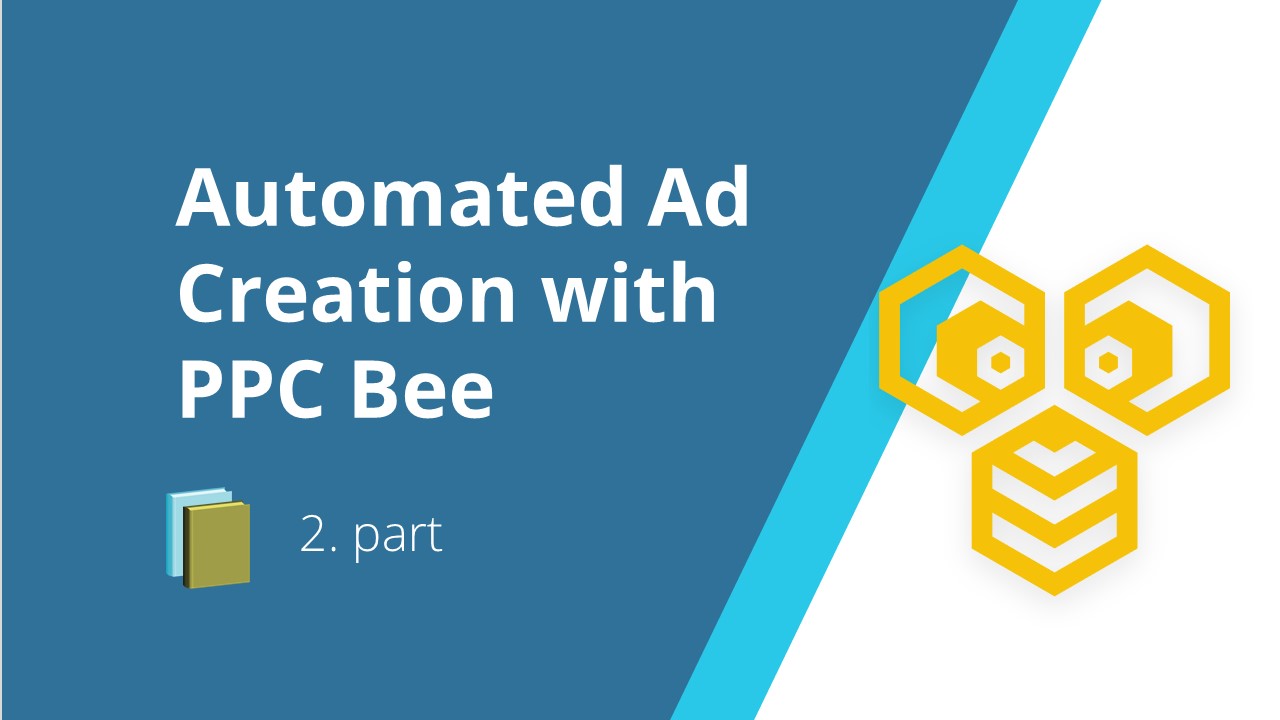
No comment yet, add your voice below!